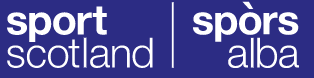FAQ
Please use your work email address or a generic school address, please note that the tool employs two factor authentication for access, you will need access to a phone number to login.
That's not a problem if this is the one you usually use. The information being entered is not sensitive data so if other school personnel see it, it should not be an issue. Please note that the tool employs two factor authentication for access, you will need access to a phone number to login.
The main thing is that you, and any other individuals at the school who are tasked with using the tool directly, are the people who make all the changes to content - that way you can ensure consistency.
The only reasons your email address will be used is in relation to your use of the tool. We are bound by law about this and ensuring we make this very clear to you.
Generic emails and prompts will be issued on completion of the tool, when you have not used the tool for a while and when it is time for a review of the information you entered. See the terms and conditions section of the tool for further information on this.
Click on the 'Forgotten your password?' link and follow the instructions. This lijnk is on the 'Sign in with your email address' screen at login time.
If your school isn't listed, please email schoolsportaward@sportscotland.org.uk
We require your consent to share your self assessment information with sportscotland. This is for the purpose of identifying appropriate training and support, as well as the development of resources to help schools.
Only sportscotland will have access to your information plus the contributors that are assigned by the school. Your information will only be used to help further develop resources for schools but it will not be school identifiable
If your school has both pupils from primary and secondary then please choose 'combined'. If your school only has pupils from primary, then primary, similar for secondary.
Yes, there will be one main account holder (which we suggest should be a school email address, please do not use personal email addresses) and there can be additional contributors for each account.
The profile page is not editable. You will need to clear your data and start again.
To do this Select 'Profile' from the top of the page and navigate to the 'Admin' tab.
You can select the 'Delete your data', this will return you to the terms and conditions page and an empty Profile.
If you have assessment information you wish to keep, please navigate to Actions list via the 'Actions' menu item and choose the 'Export' button at the foot of the Action/Task list.
Apologies we will add this ability in a future version.
As the owner of a school profile, you have the ability to share access with 2 other contributors.
To do this, follow these steps:
- Navigate to Profile/Access Tab
- Enter First name, Surname and Email of the user you want to invite
- Select New share
- The details will be added to the list and an email posted to the new contributor and the status will show as Requested
- When the contributor registers or signs in again their status will be set to Enabled
If you enter an invalid email address you will not receive a notification that it was not delivered.
You have the ability to remove the entry and start again with the correct email address.
If you enter a different first name and/or surname than the user uses, don't worry - when the user enters the correct name and email address, the list will be updated with these details.
- Navigate to Profile/Access Tab
- Enter First name, Surname and Email of the user you want to invite as a contributor
- Select New share
- Once the contributor logs in and verifies their account you can click the New Owner option
- Click the check box next to the contributor and then click the Select option to set them as the New Owner
- They will not become the New Owner until their next login, at which point the ownership is transferred
If you don't see any checkboxes, then your contributors have not been verified yet.
- Navigate to Profile/Access Tab
- Enter First name, Surname and Email of the email address you now want to use
- Select New share
- Log out
- You must now login in with your new email address so that it can be verified
- Log out again and login as the original email address
- Make your new email address the owner
- Log out again and login with your new email address
- You will now be the new owner of the profile
You will need to ask the owner of the school profile to create you as a new contributor so that they can share access with you, using your new email address.
Once you receive an email to your new address you can then log into the school and continue with your new email address.
As the owner of the school profile you can remove the contributor with the incorrect email address and share again with the new email address.
The system will work on a rolling 4 year retention of data.
As the school profile record is updated there is an audit trail of changes made.
This is the data that will be deleted on a rolling period.
If the school profile is not accessed within a 3 year period by any owner or contributor all the data will be cleared for that school profile.
If a user does not access the system for 3 year period they will be deleted from the system.
Notification by email will happen before any of these events take place.
If you click on the 'sportscotland' image link at the top of the page, this will take you to the sportscotland website, where you will be able to find further informtion about the award. You will also be able to browse resources to help develop your action plan.
Instructions on completing the tool can be found in the 'About this Section' on the 'Dashboard' tab.
You need to answer all the questions in the self assessment before you can move onto the action planning section. We would encourage you to use the results of your self-assessment to help focus your action plan.
When you have answered all the questions for a particular section, you will see that the button next to it changes to 'Actions'.
Yes, you can. Do this by clicking 'Report' on the Dashboard page and 'Report' on the Actions page. Once the report screen is displayed you can selct 'Print' from your browser menu or 'CTRL + P' on your keyboard to perform a print.
If you click on the information button you will see further context around what the question means.
Questions are similar but with the help of schools we have tailored some of the sections.
No, your answers will be saved, and you will be able to pick up where you left off the next time you log in.
It is an ongoing assessment and will not reset.
You can change the answers to your assessment at any point but clicking 'update assessment' on the Dashboard tab. Choose the section you wish and change the current answer you have to any question.
Once in the action planning area, you can update an action and then go directly to the section it relates to and update your answer
Note that you cannot update your assessment when it has been submitted for Gold.
- Navigate to the Action Planning tab
- Under the filter options, decide which section you would like to add an action for
- click 'Filter'
- Click 'New Action'
- complete the action using as much information as you would like
- Click 'Save'
- Click 'Back'
- You will now see your new action listed on the Action Planning page
On the Action Planning page you can filter you actions by section or filter by 'All' to see every action.
You can therefore enter anything you need in here but just make sure not to include any sensitive information.
In its most basic definition, sensitive data is a specific set of “special categories” that must be treated with extra security. These categories are: Racial or ethnic origin; Political opinions; Religious or philosophical beliefs; Trade union membership; Genetic data; and Biometric data (where processed to uniquely identify someone).
Yes, you can. Do this by clicking 'Report' on the action planning page and 'Report' on the Dashboard. Once the report screen is displayed you can selct 'Print' from your browser menu or 'CTRL + P' on your keyboard to perform a print.
Under the 'Dashboard' tab you will be able to see what your current award level is. Under the 'Awards' tab you will be able to see any previous awards your school has had and the dates you held those awards.
Once you have updated your assessment go into the 'Awards' tab and submit your assessment to find out your award level.
Under the 'Awards' tab click 'select' beside your current award level. You will be able to access your certificate for printing, a jpeg of your award and social media guidance for how to celebrate your award. Please note, this only applies for Bronze and Silver awards.
Once your self assessment score reaches a certain level you will be notified that you can apply for Gold. Please note, you will not be automatically awarded Gold
Please note there are some circumstances where the submit for gold will not be available:
- Some questions are required to be answered
- You are a combined school and your partner has not achieved the same level
- You must upload at least one piece of additional information
Bronze and Silver awards will be valid for one year from the date the school achieved the award. Gold is valid for 2 years.
The assessment tool can be used at any point in the academic year and schools can apply for an award level when they are ready, there will not be a ‘deadline’ date.
There won’t be examples. We want to highlight that the self-assessment tool isn’t just about award levels, we really want schools to use it as a framework for school sport regardless of their level, and to use the Action Planning section of the tool to improve their school sport offering. Resources are available on our website to help you complete your action plan
Your school will hold a bronze or silver award for 1 full calendar year after which your award expires. In order to achieve another award, you will need to update your assessment. Your action planning will be unaffected. Gold awards will be held for 2 full calendar years.
Once your self assessment score reaches a certain level you will be notified that you can apply for Gold. Your school will be required to submit further information to sportscotland in order to be considered for Gold.
Your action plan will be the main focus for looking at whether your school will achieive Gold. Schools awill be required to ensure the action planning section up to date and comprehensive. Actions should be identified in at least 3 sections of the self assessment, schools will need to submit the 'Gold' template and agree to a potential school visit.
Gold awards will be valid for two years from the date the school achieved the award.
Of course! The branding has been refreshed and so has the flag!